Summary

MEDIA is a collection of items, and it can be photographs, headstones, PDF documents, obituaries and other digital imagery from your study. TNG handles these items differently from family tree data, so there is a different set of utilities for the import and placement of them within your website.
We will start off looking at the different types of media: the formats and sizes. Then, we look at ways to do uploading and importing of media, resizing, linking to individuals and families, setting up of collections and the creation of albums.
Return to Tutorial table of contents.
How to use media: an overview
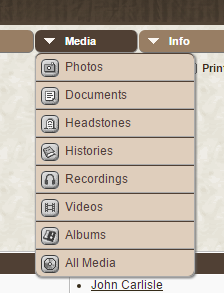
Family history is more than just collecting names, dates and locations. It can be enriched by including photos and documents relating to families. TNG can help you with the storage and inclusion of all kinds of media for your families.
What is media? It can be: photographs; scanned documents, such as birth, marriage and death certificates, census records, military enlistment documents; it can be headstone images; written histories, audio and even video recordings.
TNG does not restrict you on the file type in the media collections. So you can store files of type: jpeg, gif, png, pdf, xls, mp3 and mp4 and more. Note: there will be some suggestions in another article on how to best handle very large video files.
Where does media appear? On your homepage, there is a Media menu, and the default options are: Photos, Histories, Documents, Videos, Recordings, Albums and Headstones. Alternatively, you can select All Media to see everything. If you wish, you can store Media within TNG without any links to people or places. However it is most likely that you will want them to be linked or “attached” to someone or someplace.

The example on the right, is a screenshot from my father’s profile page. Media items, comprising photos, documents, headstones and census images have been included. In this example, there is only one image per category, but you can have as many as you want. The images shown here are “thumbnails”, or reduced size, but you can click on the hyperlink to the right of the image, or just hover your mouse over the thumbnail, to see a full size image pop up.
How do you get media to work on your TNG website? This tutorial contains information on the following: adding media, importing and uploading media, setting up collections and adding maps to media.
What is media?
Before adding media to your TNG site, we should think about “what is media?” and what categories are available for placing them in the right locations for family research.
For our purposes, within TNG, media is any digital item that you want to associate with a person, a family or a place in your research. It can be a photo, a document, certificate, piece of paper, a letter, a screenshot from a map or from another website page.
What are TNG collections?
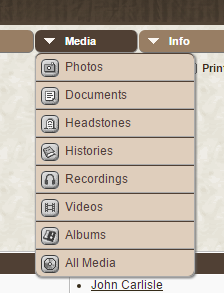
Collections are how TNG enables you to group your items into different types of media. TNG comes with six categories of collections: Photos, Documents, Headstones, Histories, Recordings and Videos. You can also use Albums to consolidate different types of media by Individual, Family, Topic or Place. (Future Tutorial)
- Photos. Photographs of anything: people, families, vacations, reunions, weddings.
- Documents. Census records, military, birth/marriage/death certificates, letters, memoirs, memberships, diplomas, driver’s licence and so on.
- Headstones. Images of headstones, footstones, grave markers, plots. You can also flag the situation of a headstone: whether located yet or not, missing, unmarked or a cremation.
- Histories. You add your written stories of the families in here. You can use a previously created document, in the format of a PDF or image file, for example. Or you can type in the history story directly into TNG.
- Recordings. Your audio records.
- Videos. Your video records.
You are not limited to just six media categories. Indeed, you can add your own categories, called “collections” to suit your filing needs. More on [[#collections | collections]] later.
File Formats
TNG will accept your digital item in most formats. Do keep in mind that your site visitors may wish to view items, but may not have the same software application that was used to create the item in the first place. So try to stick with industry common standards for file formats.
For images, it is fairly safe to use JPEG, TIFF, PNG and even PDF formats. Each has a distinct value in preserving and displaying images. JPEG is noted for some diminishing of the image quality if it is edited a number of times, but it is also more compact and displays quicker than some other formats. TIFF is a good choice if you do not want to lose any quality, but the files tend to be larger in terms of file size.
For documents, you can still use the above choices for saving individual pages, but when saving a book, a better choice is to use PDF. You can also use word processing file formats, such as MS Word DOC or DOCX. However, converting these to PDF is preferable, as TNG does not always enable their smooth opening. If the actual text and not the format is important, you could consider using TXT. There are other word/text applications out there, but keep in mind whether future visitors will be able to read them.
Lists, charts and tables can be saved as spreadsheets, so Microsoft XLS and XLSX are options, as well as others. However, not every researcher will have the same spreadsheet application as you, so again, consider making a PDF version and using that.
Audio recordings would typically be type MP3, WAV (for PC’s), AIFF (Apple) and so on. MP3 is a safe choice. Video recordings also have choices: AVI (Quicktime), MP4 and others. MP4 is a common choice here.
