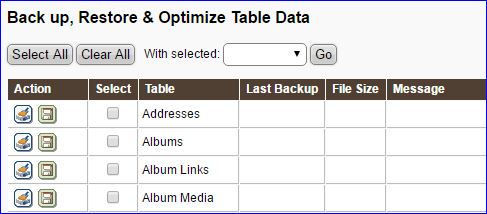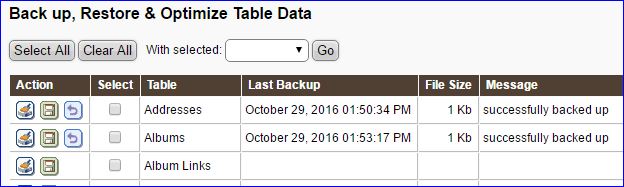You do backups of your TNG data and regularly, right? Of course, we all have those great intentions. We plan to back up weekly, or monthly or quarterly, or whatever inspires us. Nope; instead we toil away every night, plowing in more and more genealogy information. That is way more fun and satisfying. Or perhaps we are not doing backups because we don’t know just how easy it is.
You do backups of your TNG data and regularly, right? Of course, we all have those great intentions. We plan to back up weekly, or monthly or quarterly, or whatever inspires us. Nope; instead we toil away every night, plowing in more and more genealogy information. That is way more fun and satisfying. Or perhaps we are not doing backups because we don’t know just how easy it is.
First, a comment on two types of information stored in TNG. This is because there are two different areas for holding such information. TNG stores images for us, images of family, of documents, of places, of headstones. These are files, such as JPEG and PDF files, which are stored in subdirectories within your TNG website. The other area for holding information is inside of a database, and that is the backup that will be discussed here.
All of the genealogy family tree information goes into TNG’s database. Your information on the individuals, families, notes, sources, repositories, histories and such, are stored in a database. Basically, anything that you type in, such as names, dates and text, go into the database. The backing up and restoring of an entire database requires certain technical skills to do it correctly. Fortunately, TNG has some built-in utility tools that make it a snap.
Let’s have a look. Log into your TNG site as administrator, and from the Administration page, go to Utilities. The top menu shows: Tables, Table Structures and Resequence ID’s.
A Table is just a group of data records in one related category of information: events, notes, sources, most wanted, branches, individuals and so on. A set of tables will make up your database.
We will just look at the Tables option for now.
If you have not done a backup before, your screen will look something like this:
The two icons under the Action column are: Optimize and Back up. Doing a backup does not alter your database itself. Try it: click on the Back up button for any of the tables. In a few seconds, the other columns will show information.
If you want to do all of your tables at once, Use the Select All and Clear All buttons at the top, then use the “With selected:” pull-down list to set the action. Here is a screenshot after I had individually backed up two tables. The extra third icon is: Restore.
So where does the backup go? A file is added to your backup subdirectory on your TNG site. If you have access to that folder, say through ftp or the cPanel, you will see the accumulations of the backup files:
Your file names might be different, depending on general settings and file paths. What is inside the backup file? Just plain text: your data, separated by commas, in a format that database tools understand.
So you have accomplished the first stage of doing backups. And it wasn’t that hard. Set aside a few minutes each week or month, or after a hard slog of heavy data entry, to just visit the Utilities page and do a full backup. Some day, hopefully not too soon, you will appreciate having done this.
If you want even more backup security, then download all of your current files in the backup folder to some storage area on your home computer. The USB memory sticks are excellent tools for holding your backup files.
You might be wondering why I have not suggested using GEDCOM files for backing up TNG? Yes, that can be done, and it is the better way to keep your home computer family tree application and your TNG in sync. But GEDCOM may not capture everything. The TNG backup files will capture your User information for example, but not GEDCOM, but no harm in dong both types of backups while you are at it.
If you have a very large study, say 50,000 or more individuals, you might find that backups take a long time, or you might exceed your host’s allowed execution time, or file size limitations. In those cases, you should consider file download tools, such as ftp.